When you first login to your fresh Callexa account you are prompted to create your first survey. Just define an internal name (not visible to your customers), set the language and submit.
On the next page customize your survey's layout, text blocks and follow-up questions. You can change all those settings at any time in the future. Read the guide "How can I create and customize a survey?" for more information.
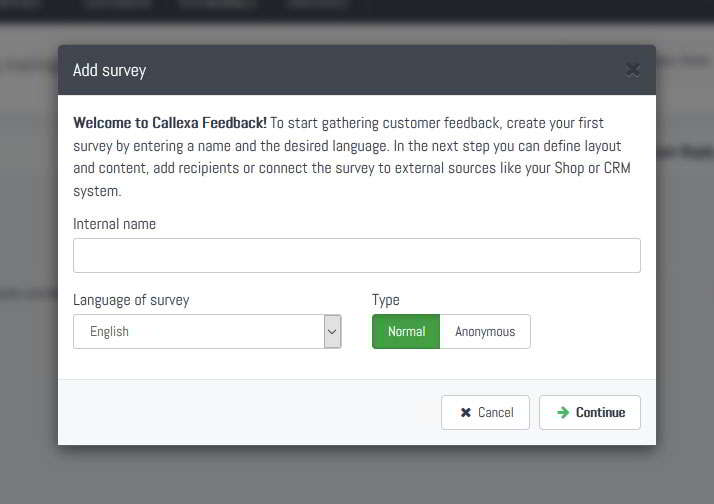
Log into your Freshdesk helpdesk, click the profile picture on the top right and select "Profile Settings". A new page will open where you can find the API Key in the sidebar on the right. Copy this key to your clipboard.
For more information read the support article from Freshdesk.
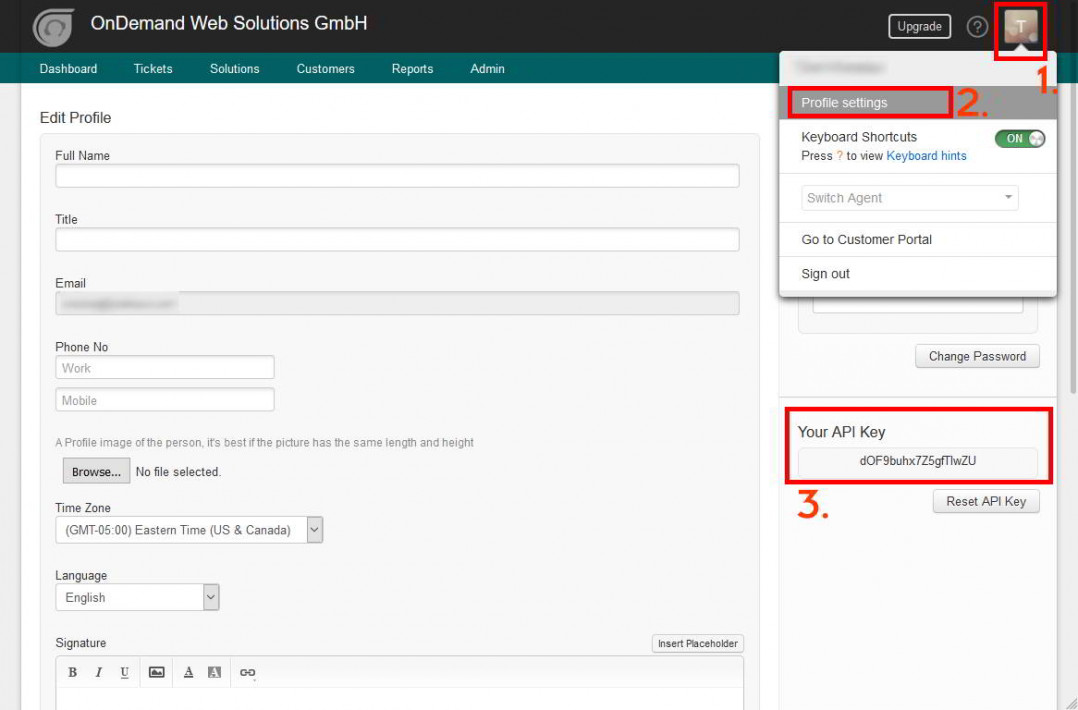
Back to Callexa. Click the "Integrations" tab of your survey, look for the Freshdesk card and click "Activate". A dialog will appear asking for your helpdesk domain and the api key obtained in step 2. Click "Continue" to grant Callexa access to your Freshdesk data.
Note: Callexa will only read the ID and resolve date of a ticket, as well as the email address and full name of the assigned customer. We do not store or process any other content from your Freshdesk account.
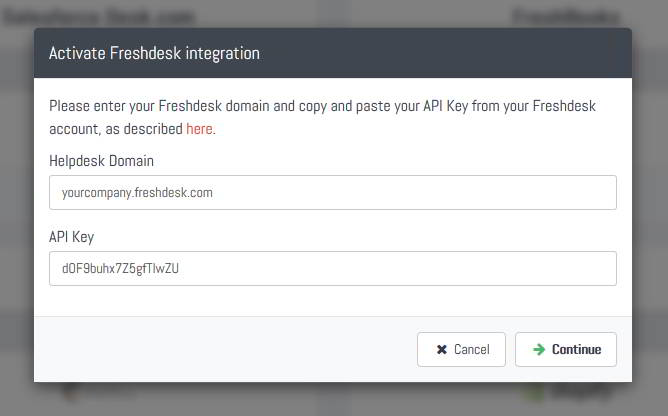
You are almost done. If activation was successful, you will be prompted to specify a send delay. The customer is added to the recipients queue shortly after an agent has set a ticket to resolved. You can either let Callexa survey your customer right away by setting a delay of 0 days or let it wait a few days.
It's also possible to enable the back sync capability. Incoming ratings and comments will then be attached to the ticket as a note right in your Freshdesk account.
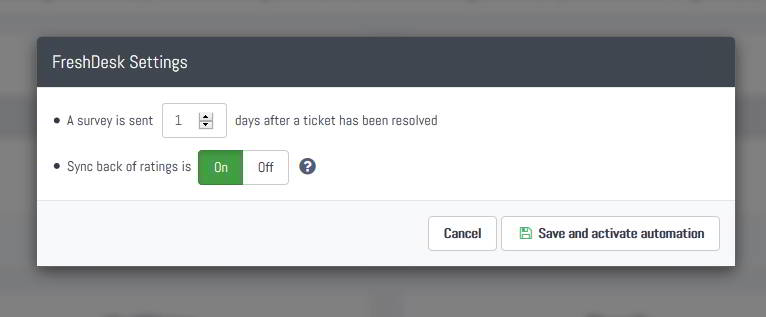
Actually yes. If the integration card is highlighted in green, from now on recipients will be added automatically and surveys are sent with the scheduled delay.
We recommend you to test drive your survey with an email address of your own. Check the guide "How can I add recipients manually?" for instructions.
Otherwise, you are all done. Just follow your usual routine at Freshdesk and wait for the first responses to come in.
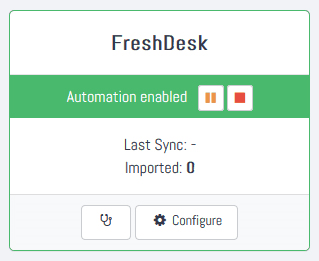
The new Callexa Feedback is slimmer, faster and clearer than its predecessor. The focus was set on a structural update that puts Callexa on a more robust footing. The main focus here is on the optimization of user management, data processing and data connection of external systems. The process has changed noticeably, especially in the area of survey-making and the replies.
This case study aims to explore how WebWide uses NPS to gather actionable customer feedback, implement changes, and achieve measurable improvements. It delves into the methodology, benefits, challenges, and real-life impacts of using NPS, providing a comprehensive guide for other businesses looking to adopt this powerful tool.
Understanding and improving customer satisfaction is paramount for any business. NPS surveys with Callexa helps businesses to revolutionize how to gauge customer loyalty and feedback. This case study delves into the successful implementation and the transformative impact this can have on businesses.
Discover how Callexa transforms customer feedback into actionable insights, enhancing satisfaction and driving business success. Learn more about its real-time feedback capabilities and data-driven solutions!
Create your online course, training program, or other business idea inside your existing Squarespace website - no need to build on someone else's platform! Choose which pages and content to protect. Charge for access to your protected pages and content. Visitors must sign up or log in before viewing your protected pages and content.
Team collaboration, client feedback, and task management designed for web projects. Your clients report issues by making annotations right from the site being worked on. BugHerd turns these into full bug reports with all the info you need to fix the problem.
With Callexa Fedback, you can send customer satisfaction surveys with the NPS system. The actual sending of the NPS survey is relatively easy thanks to Callexa feedback. However, if the survey is sent at the wrong time, this can have a negative impact on the ratings.
Whether it's processing data or incorporating a range of analytical tools to understand customer engagement; Basically, it is about letting as many processes as possible run independently and 24/7, while you can use the free time for other tasks.
In our today's edition of Callexa Feedback Integration series we want to introduce the service SharpSpring closer.SharpSpring is a highly-rated global provider of affordable, cloud-based marketing automation. Marketing agencies and businesses around the world rely on SharpSpring to generate leads, improve conversions to sales, and drive higher returns on marketing investments.